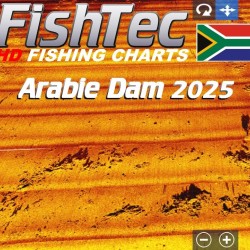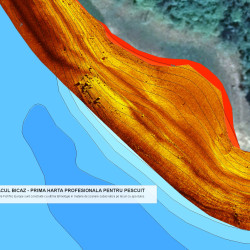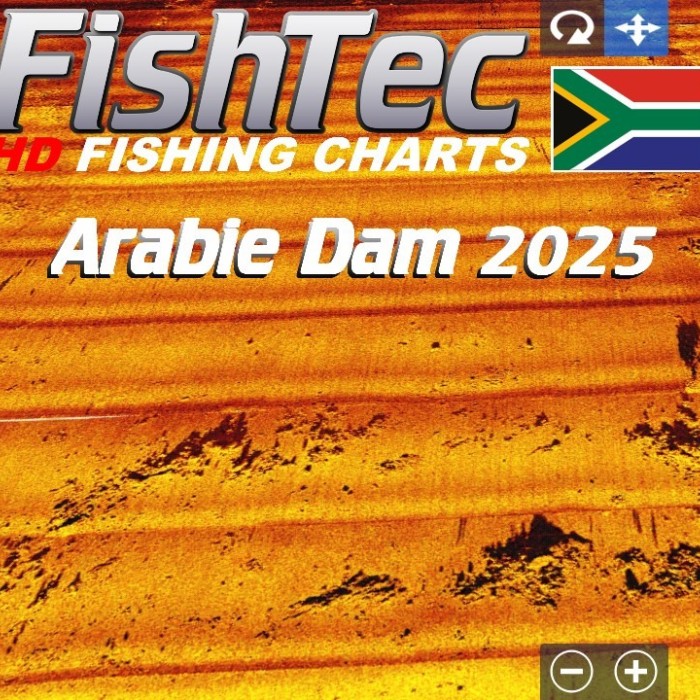
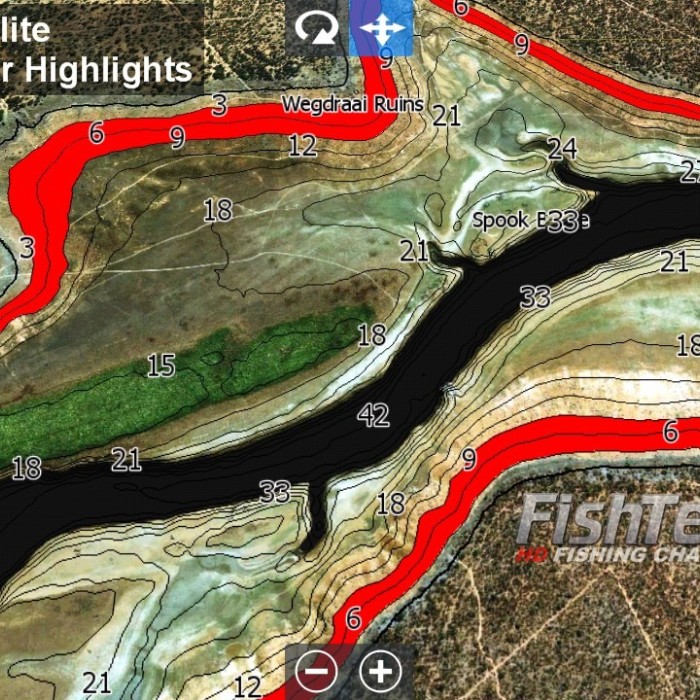
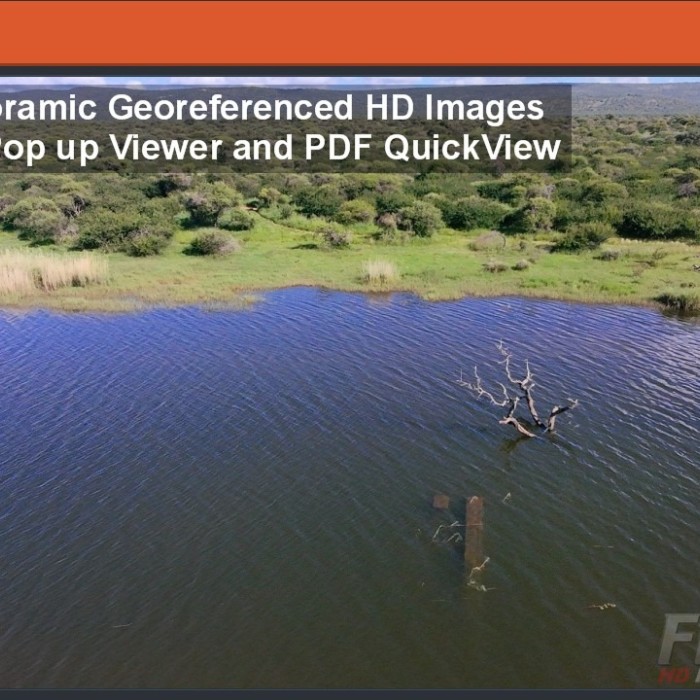
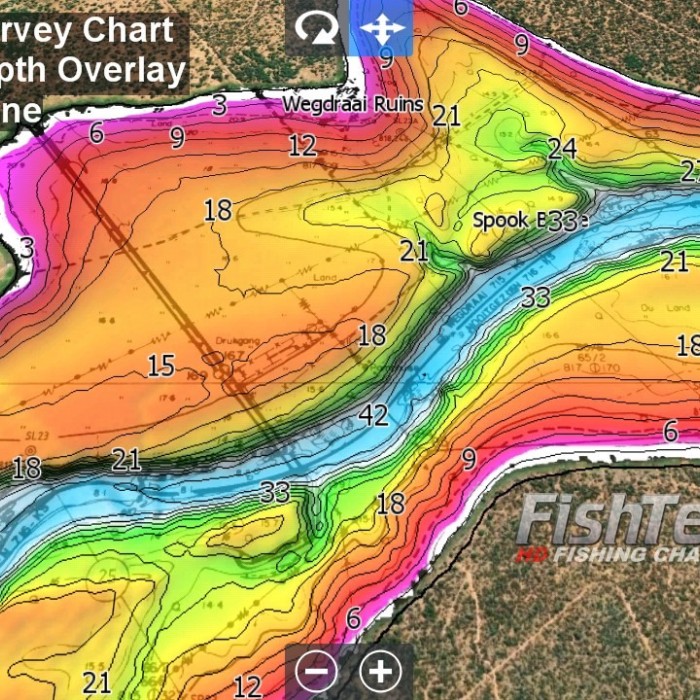
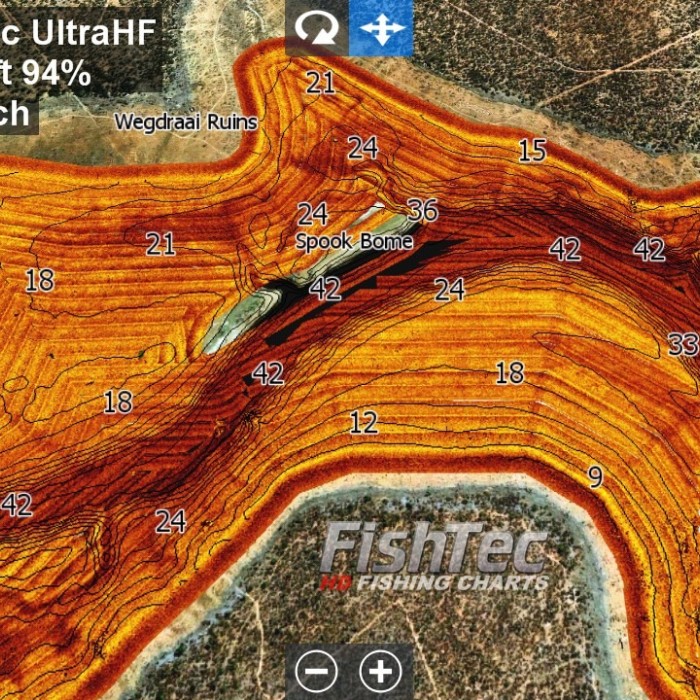
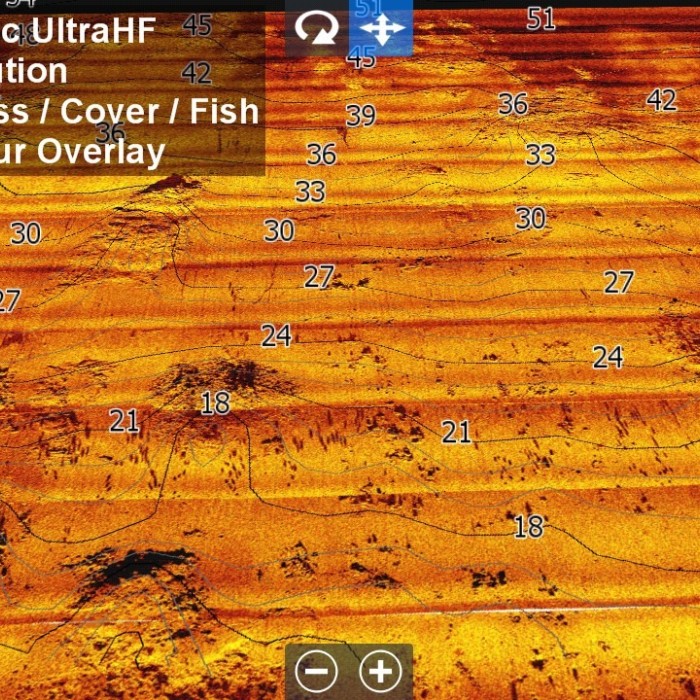






- Stock: In Stock
- Model: Arabie Dam
- Location: south africa
FISHTEC ARABIE (FLAG BOSHIELO) DAM HD FISHING CHART
FishTec Intro – BBWC XIX 2025 – Arabie Dam: https://www.youtube.com/watch?v=lYoYQhkvvjc&t=139s
COMPATIBILITY: Lowrance HDS Pro,
Live, Carbon, Gen 3, Gen 2 & Elite Ti / Ti2 / FS units only.
The chart is provided on a Micro SD card
with a standard SD adapter.
USING THE ARABIE DAM CHART:
For use in a compatible Lowrance unit only.
Set the Genesis Live overlay (on your main
menu screen) to OFF before putting the chart card into your unit.
HELPFUL VIDEOS:
ARABIE DAM 2025 Overview
Part 1 video:* https://www.youtube.com/watch?v=P-IxyyjsAlk
ARABIE DAM 2025 Part 2 Contour video: https://www.youtube.com/watch?v=BijRM96xgqc (Dam water level Depth compensation if the
dam level is below 100% - watch from the 13.20-minute mark. Continue watching for how to target specific
contour areas on the dam)
ARABIE DAM 2025 INSTRUCTIONS:
All depth values for this chart are at 100%
Select the PAGES Button
Select CHART
Select MORE OPTIONS
Set “Orientation” to NORTH UP
Select CHART SOURCE
Select NAVIONICS
Zoom in on the Navionics map to South Africa and then zoom into the approximate
location of Arabie Dam. (Explained in
the Arabie Dam 2025 Overview Part 1 video)
Insert your Arabie Chart into your unit
and say “YES” to any pop-ups.
*CHART SOURCE: ARABIE DAM:*
To see the contours with satellite
shoreline and sediment chart behind the contours – Chart Options – Photo
Overlay – set to Full.
Under Categories – turn “line” off - to see
the sediment chart without the contours on top.
*CHART SOURCE UltraHFN- 2025 – North
Section of the Dam*
Chart Options – Photo overlay – Full
To see bottom hardness – Photo overlay –
Land only.
To see the satellite – Chart Options -
click “shaded relief” – Photo Overlay -
Land Only - under Categories – turn Depth Area off.
(Once you’ve turned “depth area” off, you
can then toggle/change between the views by using the “photo overlay” options
of “land only” and “full” to view either the satellite or UltraHF)
To access the photos – click the numbers
around the edge of the dam in the section you’re interested in or use the new
pdf function (See Photos below).
Where the UltraHFN comes to an end, select
Chart Options and select the chart source UltraHFS to move to the south section
of the dam and so on.
*UltraHFS – 2025 – South Section of the
Dam* (Instructions
same as above for UltraHFN)
*UltraHFR – 2022 – River Section* (Instructions same as above UltraHFN)
PHOTOS:
(Explained
in the Arabie Dam 2025 Overview Part 1 video - from the 15:50 mark)
Use the Photo PDF feature to access all the
photos on the chart so you can go through them more easily the section of the
dam you are looking at. Select the Pages Button – Storage – Memory Card –
Photos – Select the section (ie. North, South, River).
As the photo numbers on the pdf match up to
the photo numbers on the chart (and vice versa), you can use the “Go to
Function” while in the memory card. Type
in a photograph number when looking at the pdf document and then scroll
backwards and forwards to see the other photographs in the same area of the dam
that you’re interested in.